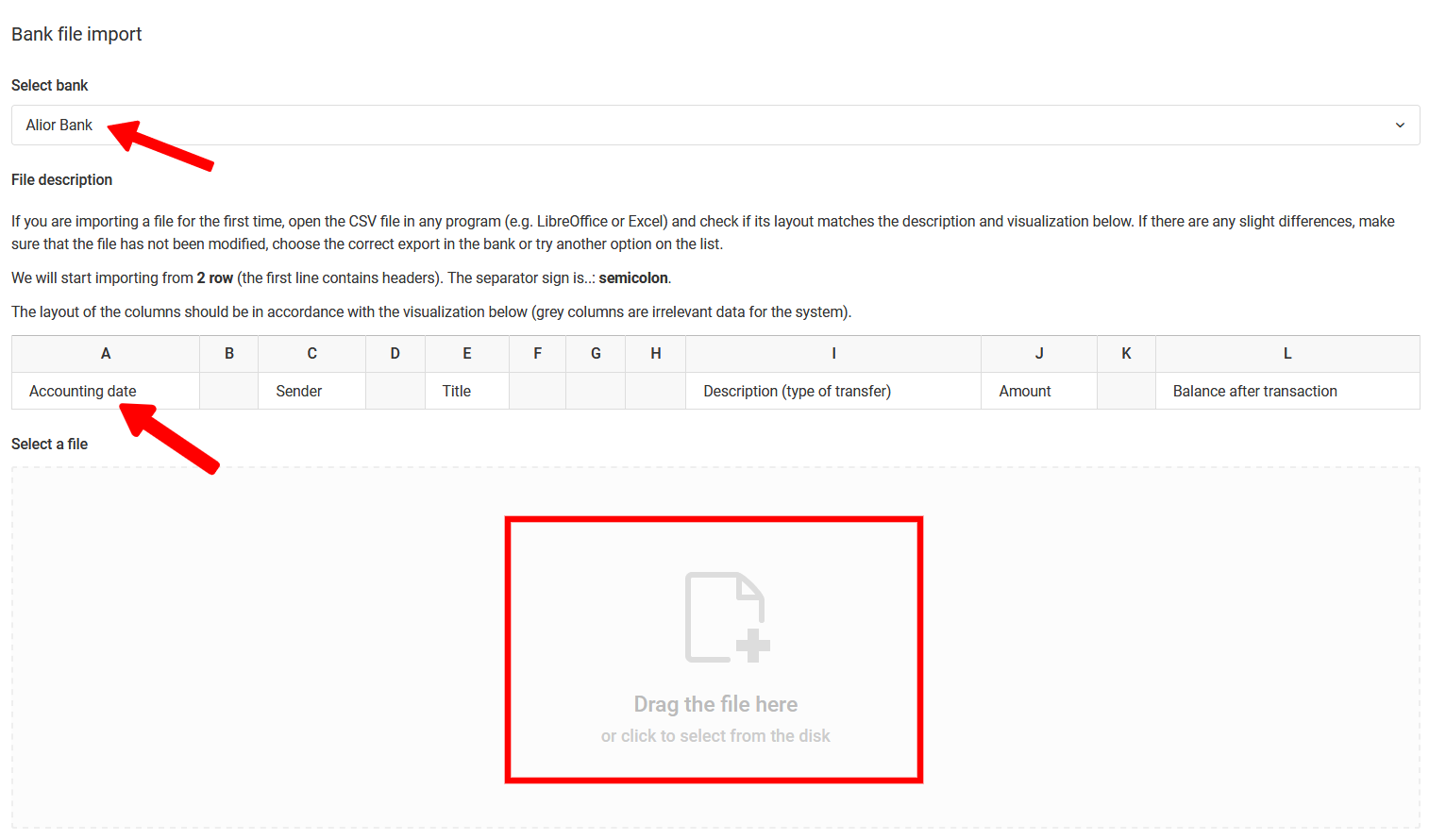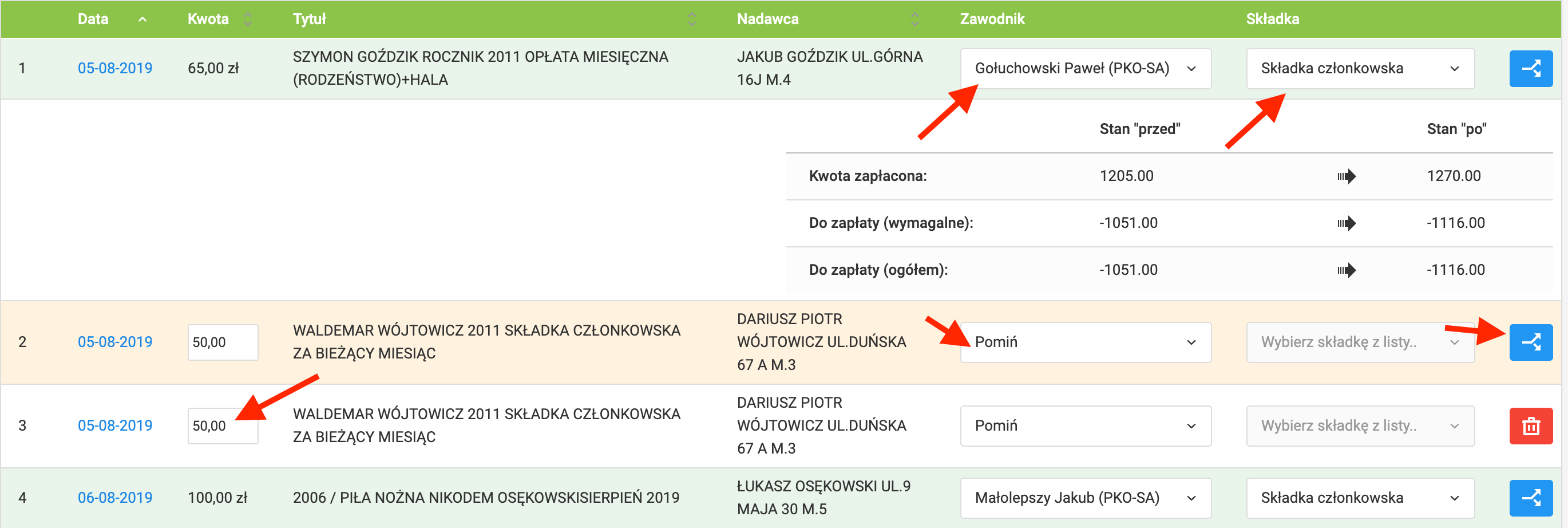La segunda forma de contabilizar las contribuciones es usar el módulo de análisis de archivos bancarios. Esta es una extensión del módulo de contribución manual, que permite al sistema marcar automáticamente las contribuciones de los jugadores/padres en la tabla de contribuciones basándose en el archivo bancario con el historial de transacciones. Para ingresar al módulo de análisis de archivos bancarios, ve al menú de la izquierda contribuciones transferencias importar. El analizador de archivos bancarios solo está disponible como un módulo premium en las licencias de club.
Para importar el archivo bancario relevante al analizador de archivos bancarios, asegúrese de que su banco esté en la lista de bancos disponibles. Si su banco no está en la lista, verifique si su banco puede exportar el historial de transacciones como archivos csv o xls. Si existe tal opción, descargue el archivo de su cuenta bancaria, anonimice sus datos personales y contáctenos. Nuestro equipo puede preparar un analizador adecuado para el banco recién registrado.
Si tiene el archivo correcto y si lo importa por primera vez, abra el archivo en cualquier programa (por ejemplo, LibreOffice o Excel) y verifique si su diseño coincide con la descripción del archivo y su visualización. Si hay pequeñas diferencias, asegúrese de que el archivo no haya sido modificado, elija la exportación correcta en el sistema de banca por internet o pruebe otra opción de la lista de bancos (para algunos bancos tenemos más de un analizador). Recuerde que no es necesario eliminar las transferencias salientes, el sistema las reconocerá y las ignorará durante el proceso de análisis del archivo. Si la descripción y estructura de su archivo coinciden con la que se muestra en la ventana de importación, no tendrá más opción que arrastrar el archivo al campo marcado con un marco rojo. Si el archivo es correcto, el sistema comenzará a analizarlo, lo que lo llevará a la lista de transacciones generada.
Como puede ver en la imagen de arriba, hay varios elementos importantes en la vista de contabilización de transacciones del extracto bancario. Lo primero en lo que debe prestar atención es el color de la transferencia. El color verde significa que el sistema ha identificado la transacción y se ha asignado a una persona específica y una contribución específica. Si el sistema no pudo asignar la transacción a un jugador, la transferencia se resaltará en amarillo. En este caso, puede asignarla manualmente seleccionando el jugador correcto de la lista y la contribución a la que se debe asignar la transferencia. Si sucede que la transacción incluirá una tarifa para, por ejemplo, dos contribuciones diferentes (tarifa de campamento y contribución mensual) o para dos jugadores, por ejemplo, hermanos, el sistema le da la posibilidad de dividir la transferencia en cualquier número de partes. Para hacer esto, haga clic en el botón azul en la última columna de la tabla.
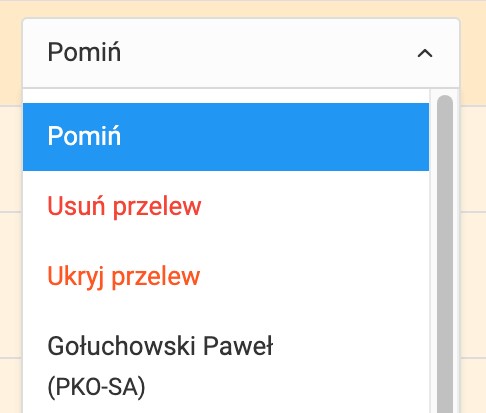
Si sucede que hay una transferencia entrante en el sistema que no concierne a las contribuciones, puede seleccionar la acción de la lista desplegable. Puede elegir omitir, eliminar u ocultar el pago. Recuerde que una transferencia leída una vez se tratará como un duplicado cuando intente cargar el mismo archivo nuevamente. En tal situación, seleccione la opción de eliminar una transacción específica de la lista. El efecto final de ambas opciones es similar, es decir, ignorar la contribución en el sistema. La diferencia solo aparecerá en el caso de una importación donde se encuentre la misma transferencia: en el caso de una transferencia oculta se omitirá, y en el caso de una eliminada se volverá a importar y será necesario eliminarla nuevamente.